👨🔬How to connect with iThink logistics?
Step 1: Obtain Your API Key
To check your API key for integration, kindly follow the below-mentioned steps:
Login to your iThink logistics dashboard and click on the settings icon.
The drop-down in the image given below will be displayed. You can find multiple options there. Now click on the API key option.
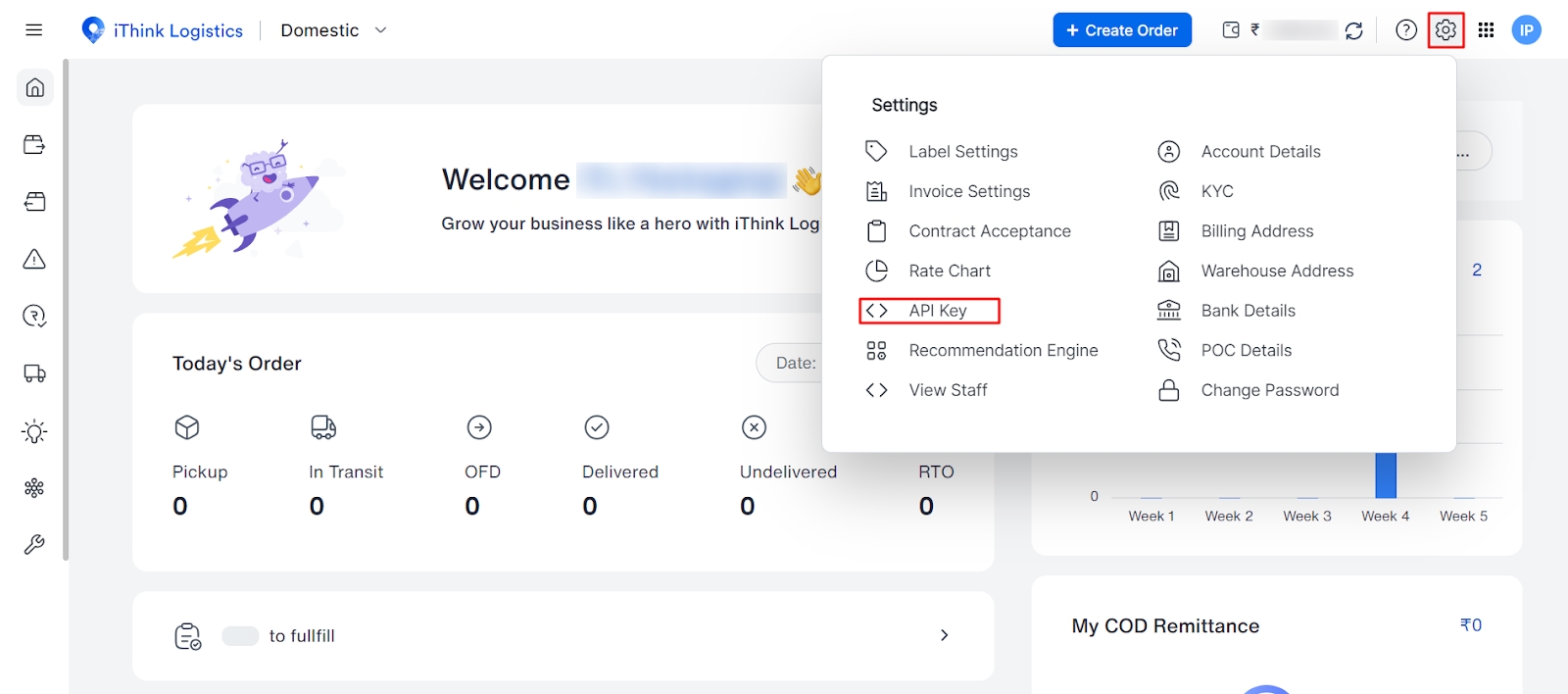
The following screen in the image given below will be displayed. You can find multiple options there.
There will be an API key for the integration
There are URL data for API integration
A secret key will be given, which is also needed for API integration
Note: You can copy the respective data with a single click to use this information. You Can do it by clicking on the copy button beside each box.
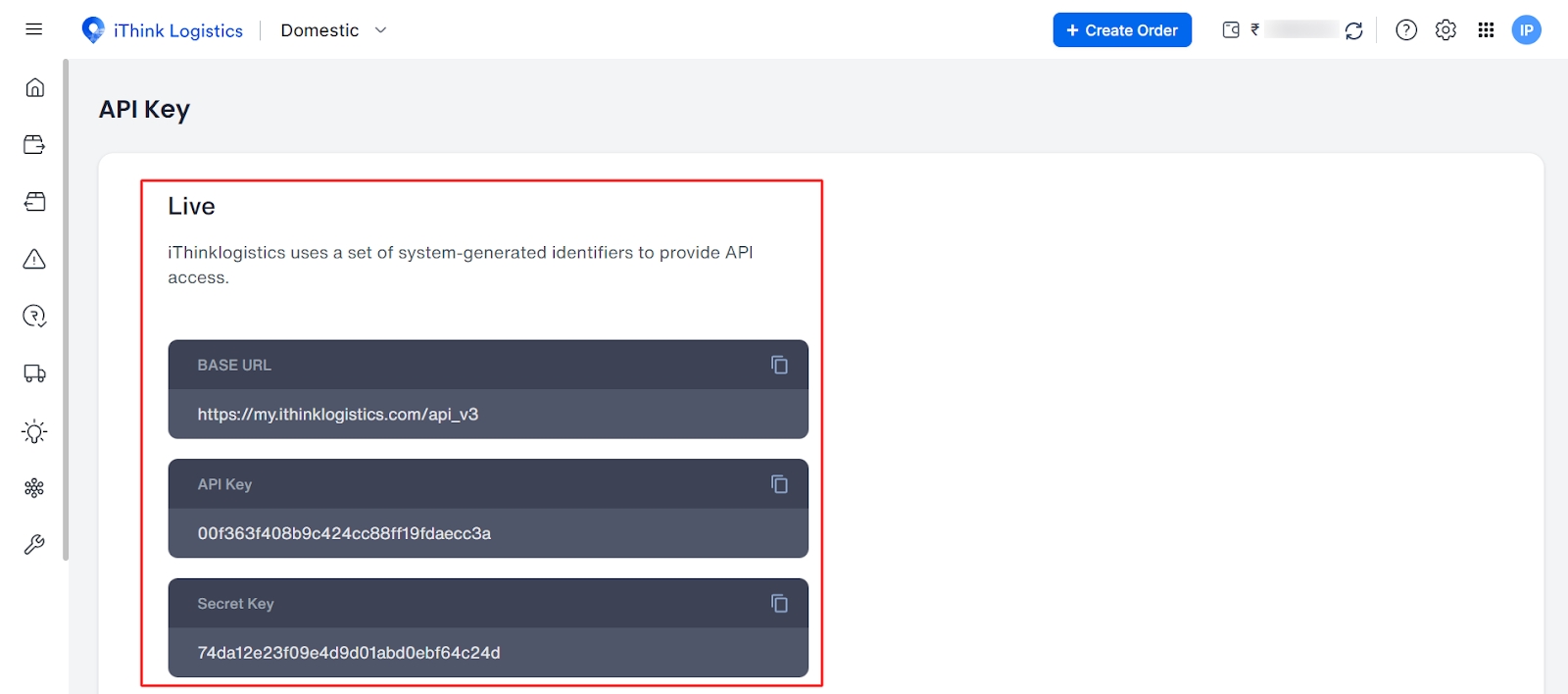
You will also receive detailed API documentation for the integration process. Click on the link to download. It will open the documentation for ithink logistics API integration.
Step 2: Connecting Your Account
Once you have your API Key:
Log in to your Synctrack Returns dashboard.
Navigate to the “Settings” section > “Logistics” tab
Look for the iThink integration option and click “Connect” or “Set up”.
You’ll be prompted to enter your API Key. Paste the key you received into this field.
Click “Connect” to establish the connection.
Last updated
Was this helpful?