💡How to Connect with FedEx?
1. Create a FedEx API Project
Login to the FedEx Developer account
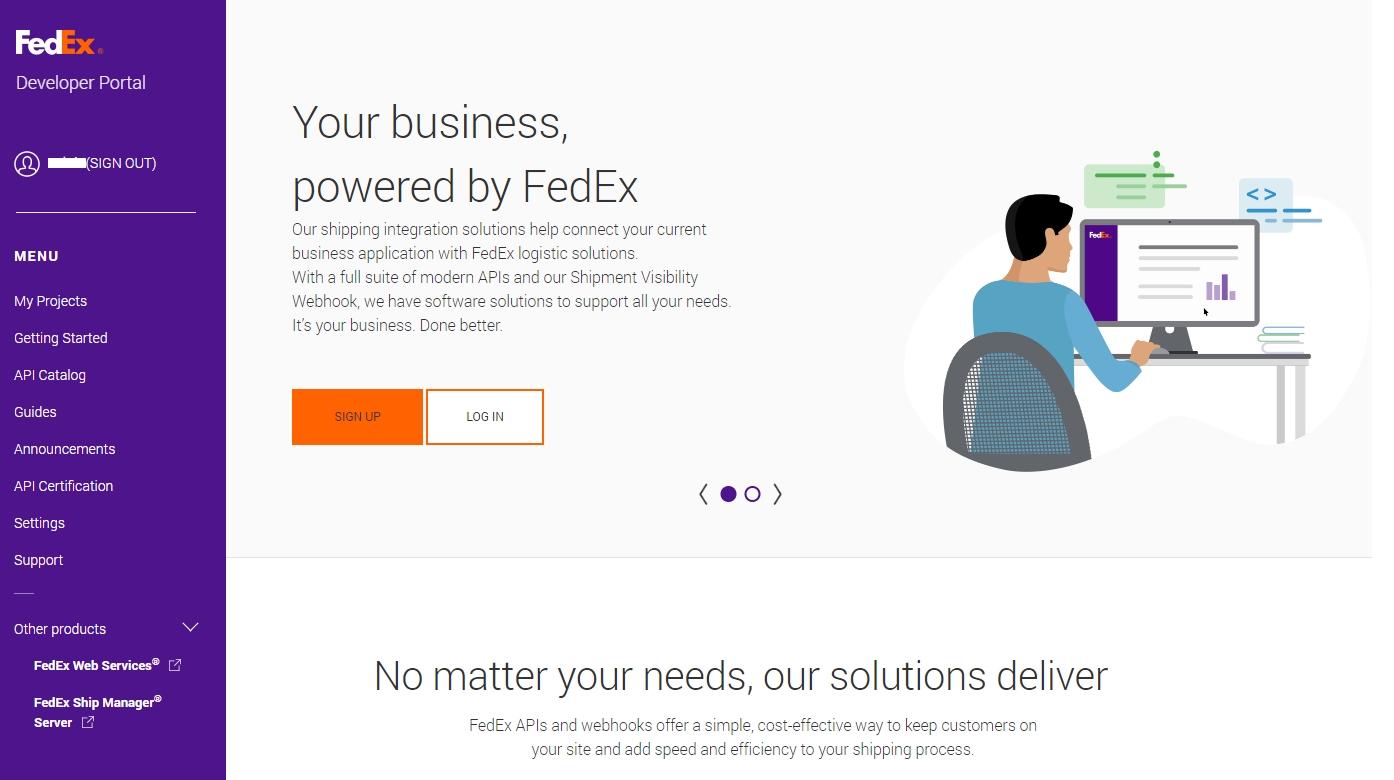
Go to “My Projects” > “Create an organization”
After you create an organization, you have “Manage Organization” tab like that:
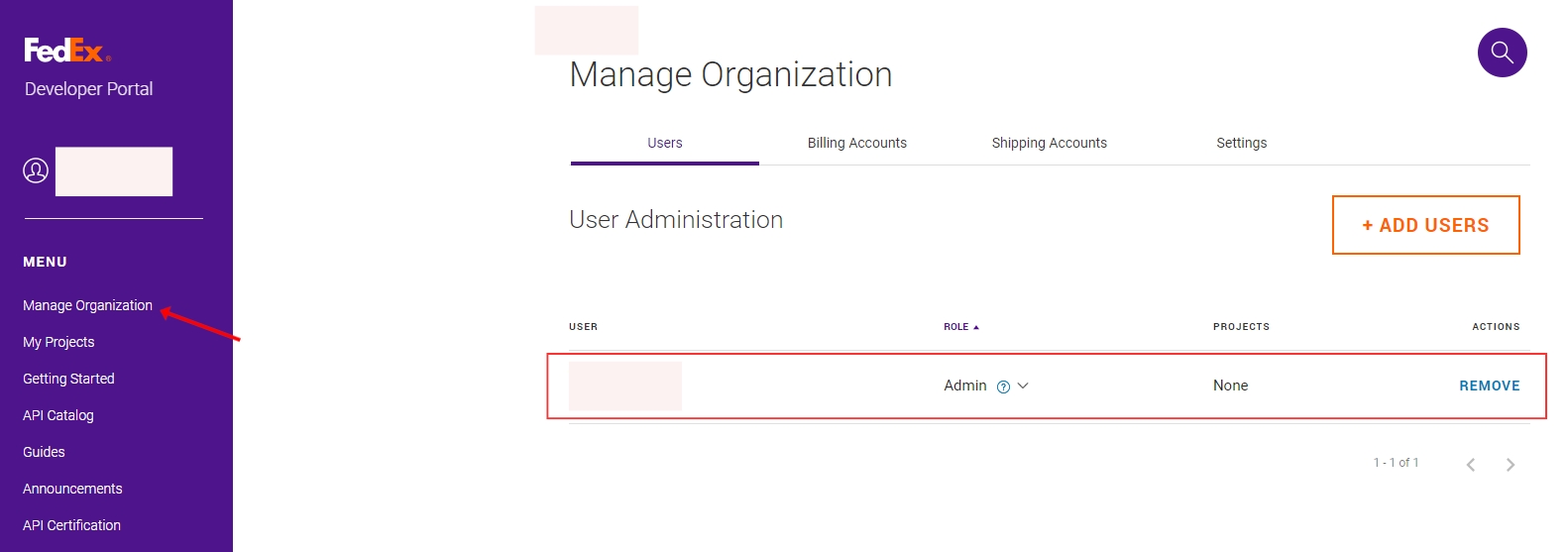
Then, click “My Projects” > “Create a project”
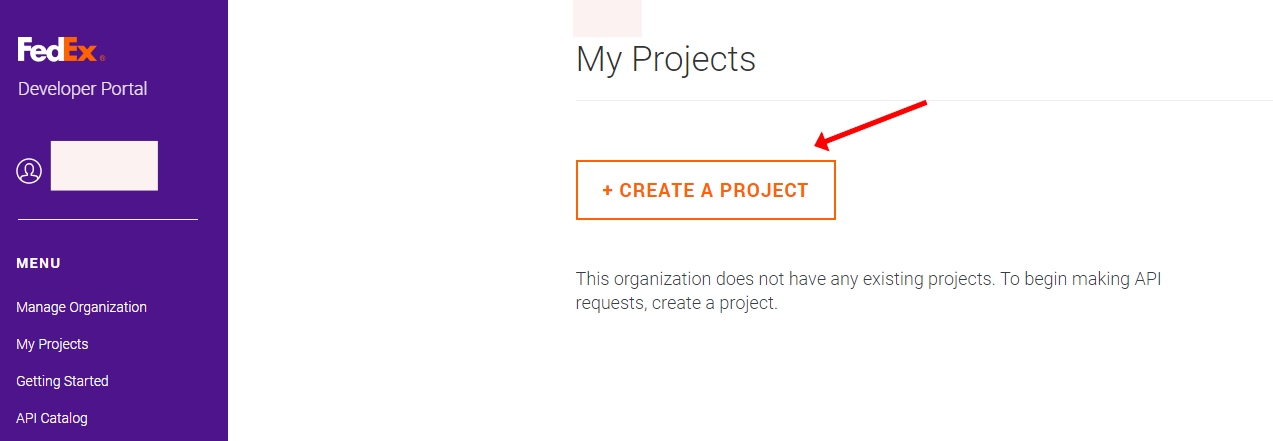
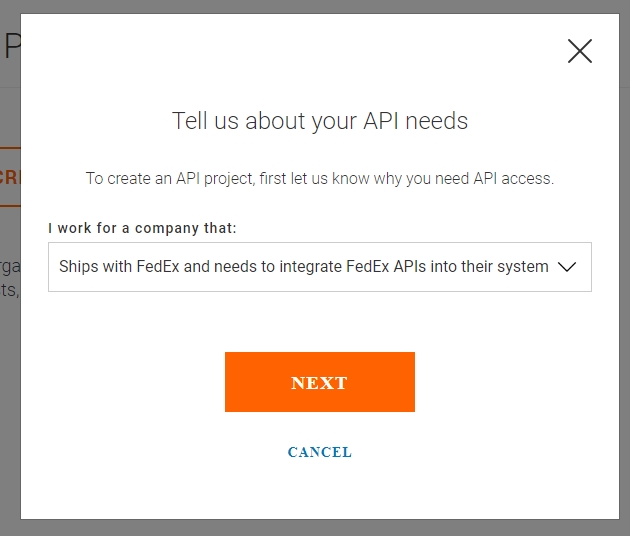
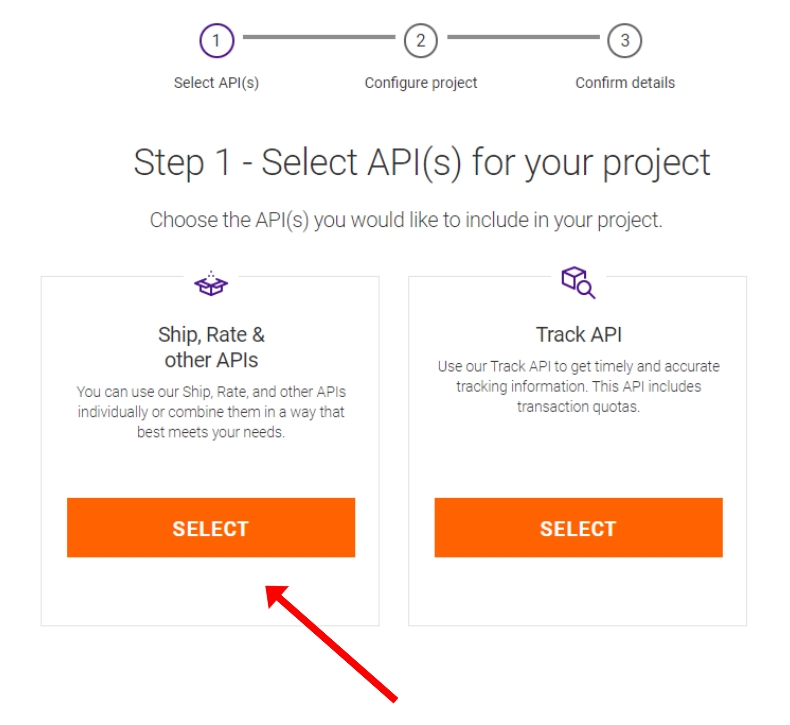
Enable APIs to create a project and choose the “NEXT” button.
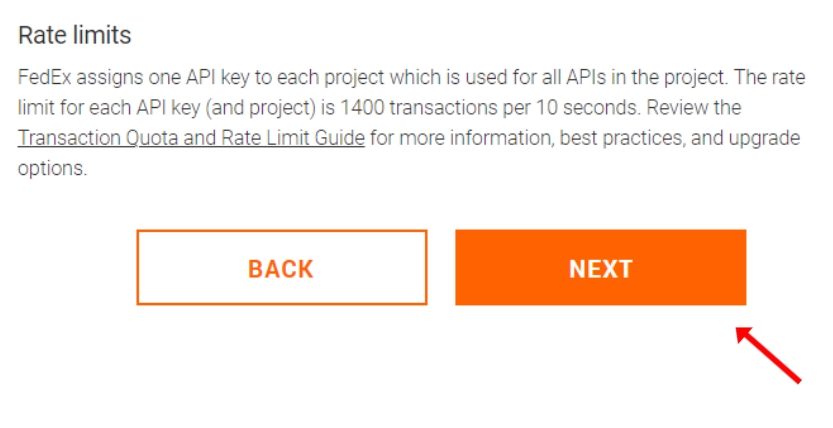
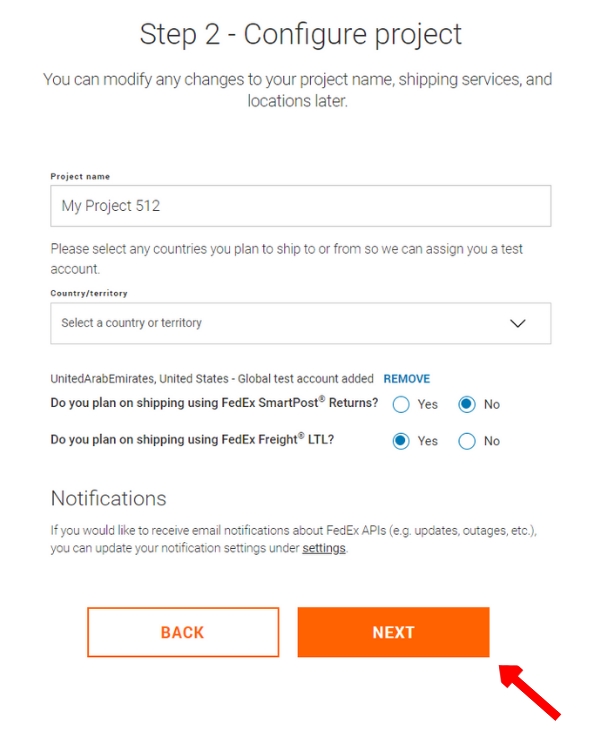
Click on the “CREATE” button to confirm details.
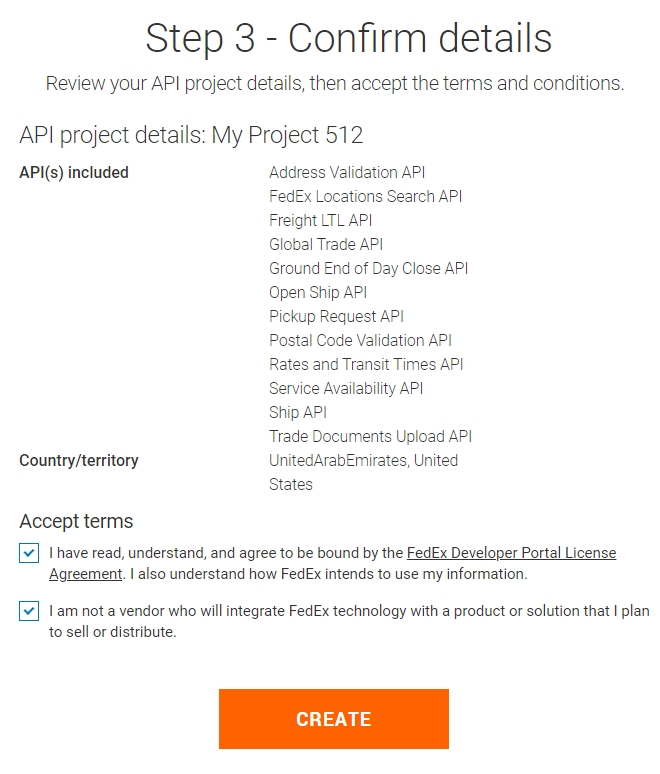
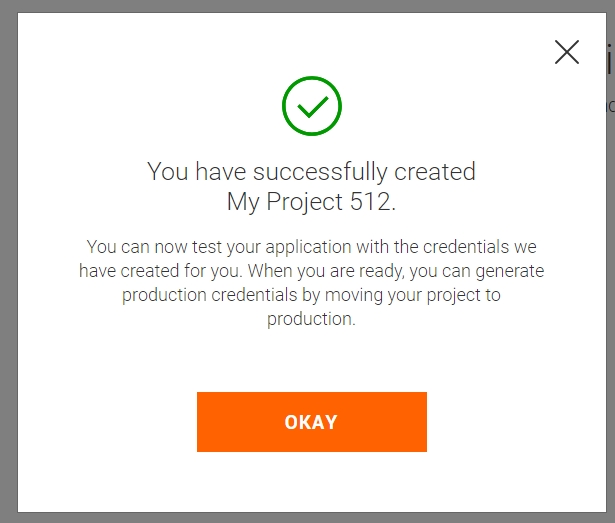
Then, you can get “API KEY”, “ACCOUNT NUMBER” and “SECRET KEY” to connect with FedEx in the Synctrack Returns & Exchanges app.
API KEY, ACCOUNT NUMBER, and SECRET KEY must be created during production. If you use “Test Key”, you can not connect FedEx in the app. Please switch to “Production Key” and follow the instructions.
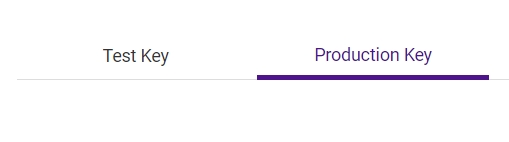
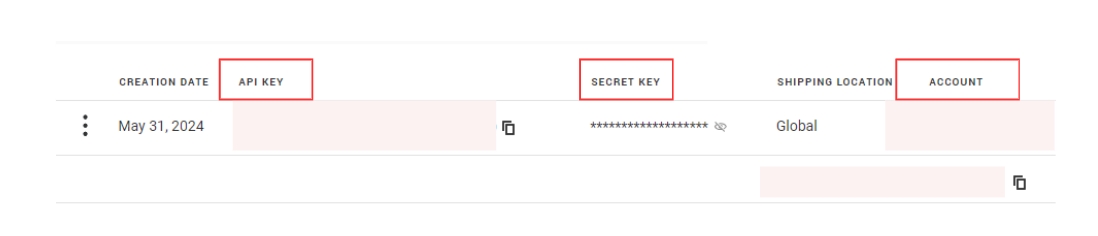
If you already have a Fedex project, please check if your project has added this Ship API. To create a label, your project must add Ship API.
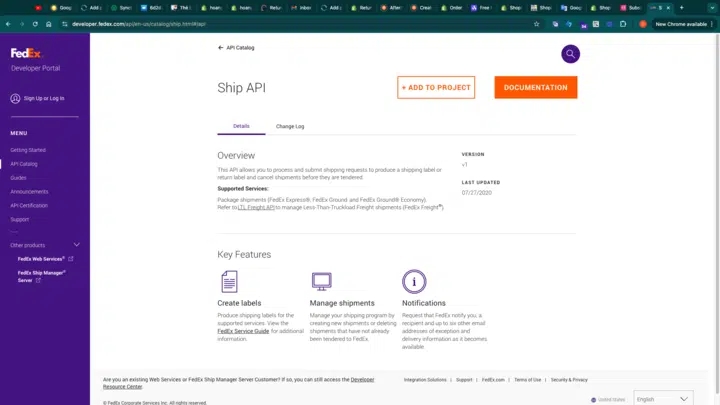
2. Connect with Synctrack Returns
Once you have your API Key:
Log in to your Synctrack Returns dashboard.
Navigate to the “Settings” section > “Logistics” tab
Look for the AustraliaPost integration option and click “Connect” or “Set up”.
You’ll be prompted to enter your API Key. Paste the key you received from Fedex into this field.
Click “Connect” to establish the connection.
For more info of how to create and print return labels, click here
Last updated
Was this helpful?