🛒How to connect with Delhivery?
Step 1: Obtain Your API Key
Navigate to Main Menu > Settings > API Setup page.
Users can view and copy the existing API Token
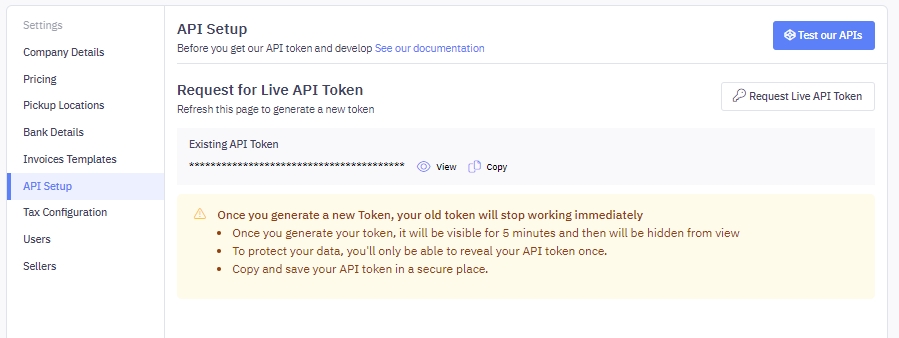
Users can also click on “Request Live API Token” that refreshes the old token with a new token
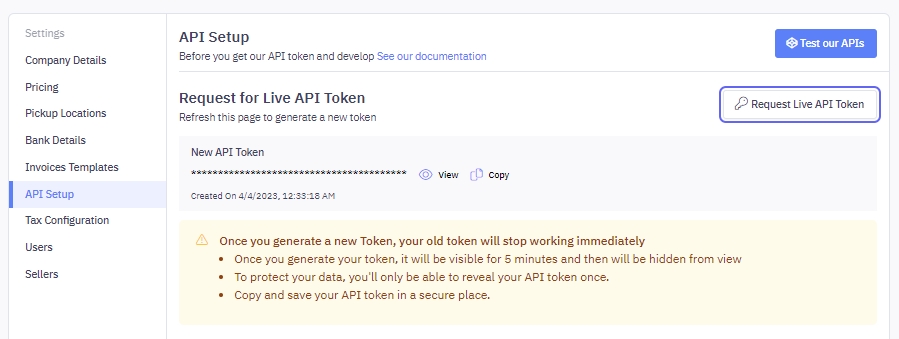
Once you generate a new Token, your old token will stop working immediately
Once you generate your token, it will be visible for 5 minutes and then will be hidden from view
To protect your data, you’ll only be able to reveal your API token once.
Copy and save your API token in a secure place.
How can I test Delhivery One APIs?
You can read API documentation by logging in to Delhivery One and visiting https://ucp.delhivery.com/developer-portal/v1/execute
Please refer to this article on Client Developer Portal
Step 2: Connecting Your Account
Once you have your API Key:
Log in to your Synctrack Returns dashboard.
Navigate to the “Settings” section > “Logistics” tab
Look for the Delhivery integration option and click “Connect” or “Set up”.
You’ll be prompted to enter your API Key. Paste the key you received into this field.
Click “Connect” to establish the connection.

Last updated
Was this helpful?