🎁Refund to gift card
Refund to gift card
Overview
Synctrack Returns & Exchanges offers merchants the option to provide their customers refunds in the form of Gift card as a way to retain revenue while allowing customers to spend their refund amount on other items from the store catalog. Activating the option to issue refunds to store credits for customers on the returns portal is pretty straightforward. It can be done under Settings > Refund resolutions in Synctrack Returns & Exchanges admin.
Enable Refund to Gift Card
Go to Refund Resolutions under Settings in the Synctrack Returns & Exchanges app.
Shift the toggle to the right for Refund to Gift Card and add a small preview text (Description) to give extra information on the resolution method.
The customers can be encouraged to choose this method by being added a bonus credit and the price will be refunded by the gift card to use the next order. If you don’t want to use this method, you can disable or fill in the bonus credit equal to 0.
Click Save

How does Refund to Gift Card work?
a. In the portal.
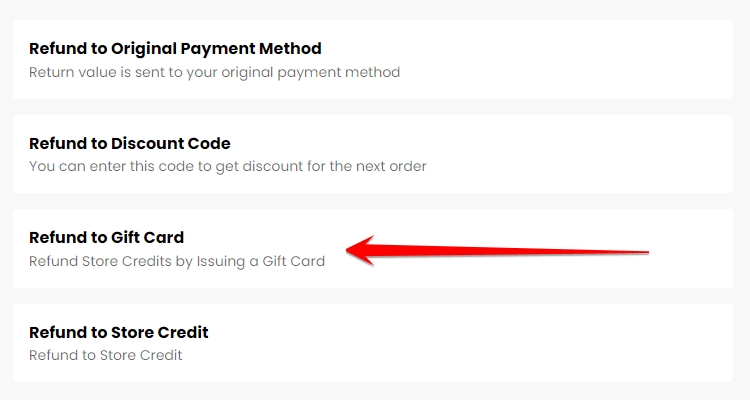
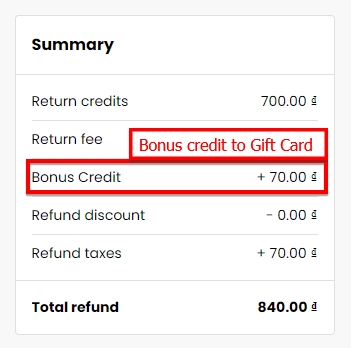
If you enable the refund to Gift Card and set up the amount, the customer will receive an additional fee based on the subtotal price.
b. In the app
The bonus credit for the refund to Gift Card will be shown in management details like this:
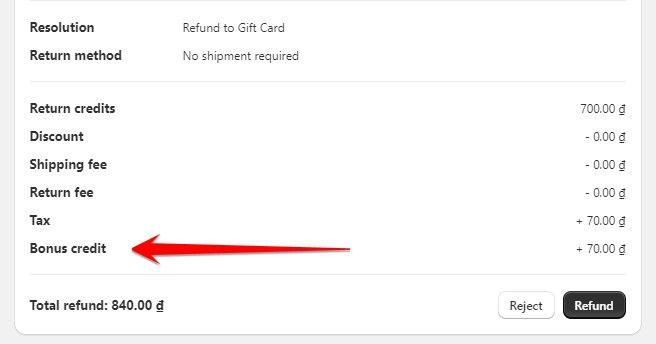
To use this feature, you must update Shopline store permissions. Shopline stores without permission to read and write gift cards generated in Synctrack Returns & Exchanges will get an error issuing a gift card on the Returns detail page while issuing a gift card. You need to update permissions in Shopline to use this feature.
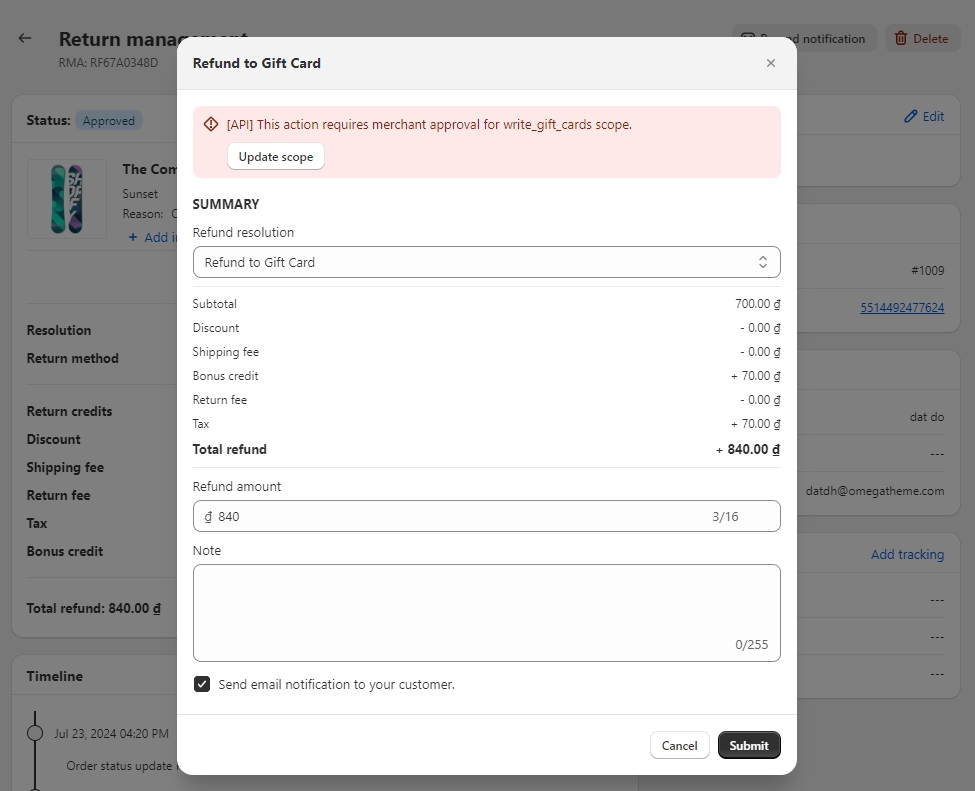
Gift cards
Once the refund request for Gift Card receives approval and the corresponding gift card is created within the Synctrack Returns & Exchanges admin, Shopline will automatically generate a gift card code reflecting the total value of the return under its “Gift cards” section.
Go to Products > Gift cards in the Shopline admin.

Find and open the gift card code from the list ending with the digits as same as the one generated in Synctrack Returns
Under Gift Card Details, you will see
A timeline with all the changelogs from when a gift card is issued until an email with the gift card is sent via Shopline .

Customize Shopline email notifications
Go to Shopline Settings > Notifications

To customize the look and feel of the email notification, click Customize email template. Keep pushing the forward arrow button till you reach the template for the Gift card created
From the right-hand side panel, change the brand logo and CTA button color as per your brand style
Don’t hesitate to contact our support team via live chat or [email protected] for quick assistance if you have any questions.
Last updated
Was this helpful?