🔃Process exchange
Process exchanges
Exchange statuses
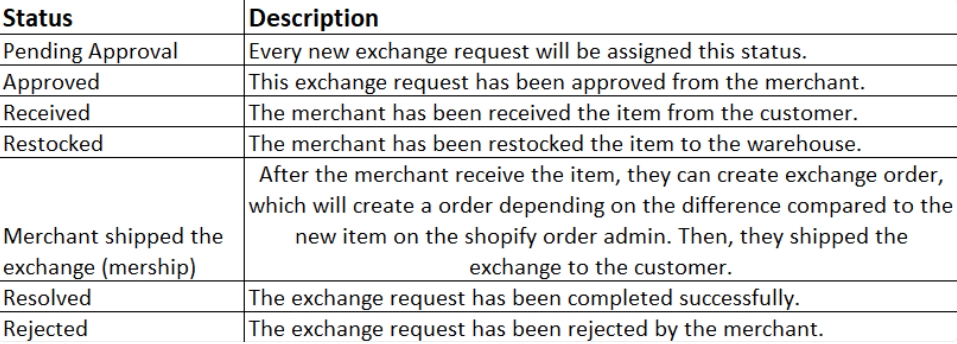
Exchange management process flow
Buyer creates an exchange request:
Go to the branded return page > Enter “Order Number” and “Email or Phone Number” > Find your order > Exchange and follow the instructions.
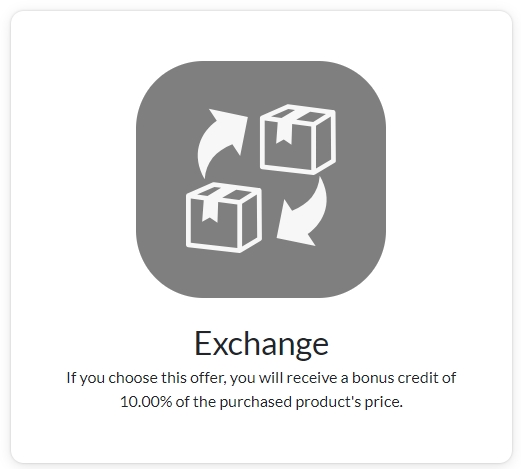
Click the “Exchange” button

Merchant reviews exchange request
View exchange request’s details
Go to management > Exchange tab, and you can see all the shoppers’ exchange requests. Click on this request to be redirected to the exchange management detail.


Approve / Reject request
You can “Approve” or “Reject” to accept or deny it.
Ensure you verified the sender’s info and enabled all exchange notification templates to connect with your shoppers.

Mark as received
Merchants can click the “Mark as received” if they received the items from the shoppers.

After marking as received, merchant can mark as restocked if the items were shipped to their warehouse. This is separate and does not affect the process flow to exchange management.

Last updated
Was this helpful?